In a world where creators are constantly on the move, the ability to edit videos anywhere—even without Wi-Fi—has become essential. Whether you’re traveling, working remotely, or simply facing an unstable connection, knowing how to use CapCut Pro Offline can save your projects from interruptions and lost productivity.
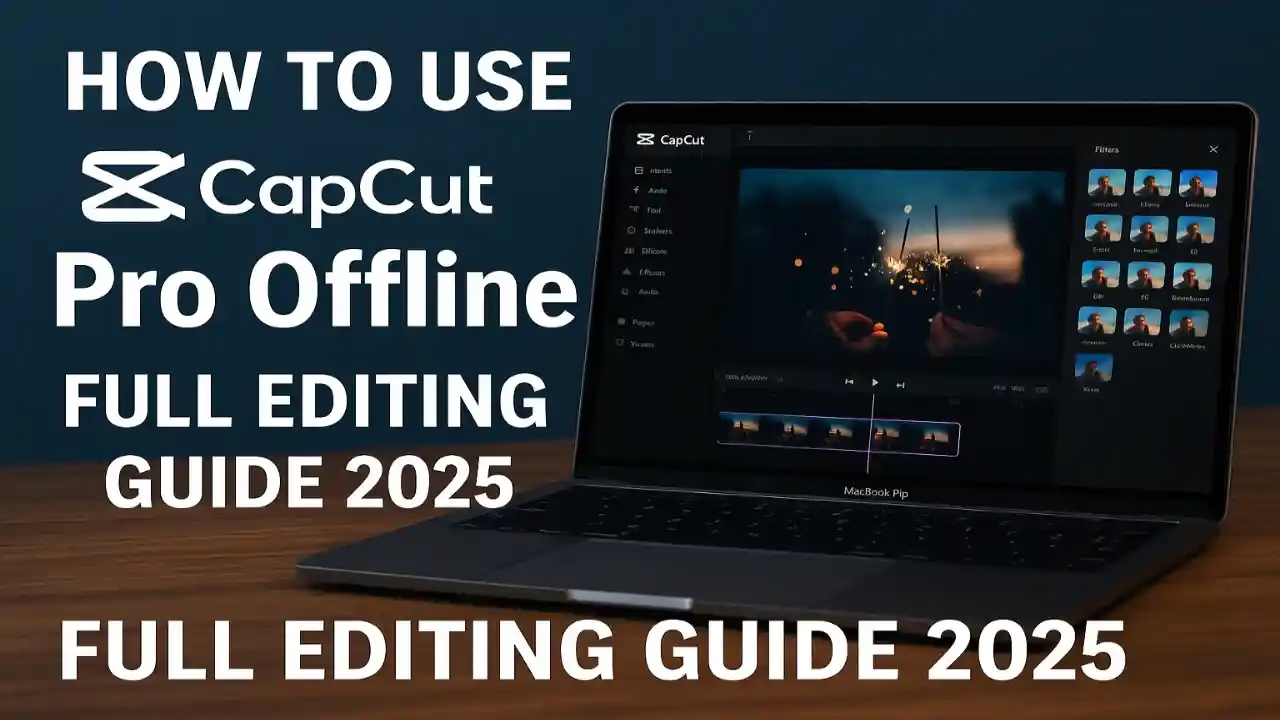
This complete 2025 guide explains how to edit, export, and manage your videos in CapCut Pro without internet, which features remain available offline, and how to prepare your projects for seamless editing anytime, anywhere.
💡 What Does “CapCut Pro Offline” Mean?
Simply put, CapCut Pro Offline refers to using CapCut’s professional editing features when your Mac, PC, or mobile device isn’t connected to the internet.
Unlike many cloud-based editors, CapCut Pro allows you to perform most of the core editing tasks offline—such as trimming clips, applying effects, adjusting audio, and exporting finished videos.
However, not every feature works offline. Some tools require an internet connection to sync templates, access online resources, or download cloud-stored media. Understanding these distinctions helps you prepare before losing connectivity.
⚙️ Features Available in CapCut Pro Offline Mode
Here’s what you can still do when using CapCut Pro Offline:
- Edit existing projects – Open and modify any video projects that have already been saved locally.
- Trim and cut clips – All core timeline functions like trimming, splitting, merging, and rearranging work perfectly offline.
- Add text, stickers, and transitions – Elements downloaded previously stay accessible without Wi-Fi.
- Apply filters and effects – Once filters or LUTs are cached locally, they can be used offline as long as they’re installed on your device.
- Export videos in any resolution – You can still export up to 4K quality without needing an internet connection.
- Preview playback – The built-in rendering engine continues to function offline, ensuring smooth video previews.
💡 Tip: Before traveling or working in a no-Wi-Fi environment, open and save all assets you plan to use—templates, fonts, and effects—so they’re cached locally in CapCut’s media library.
🚫 What Features Require Internet Connection
While CapCut Pro Offline is powerful, some cloud-based features are unavailable without connectivity. These include:
- Downloading new templates or effects from the CapCut marketplace
- Syncing projects across devices (e.g., between Mac and mobile)
- Collaborative editing on shared projects
- Accessing AI features such as auto-captions or text-to-speech
- Logging into your account if you’ve been logged out
- Uploading directly to TikTok, YouTube, or Instagram
Therefore, it’s best to prepare your environment while you’re still online. Download necessary templates and ensure your account remains signed in before going offline.
🧭 How to Prepare for Offline Editing in CapCut Pro
Here’s how to get ready to work without internet access:
1️⃣ Download All Required Media
Import your videos, audio files, and images into CapCut while connected. This ensures all resources are locally stored on your device.
2️⃣ Cache Templates and Effects
If you plan to use specific filters or transitions, apply them once while online so that CapCut saves them locally. Cached effects will remain available offline.
3️⃣ Enable Auto Save
Go to Settings → Project Preferences → Auto Save. This feature ensures that your offline edits are saved regularly to prevent data loss.
4️⃣ Check Storage Availability
Offline editing requires local disk space for cache and exports. Keep at least 2–3 GB of free space for smoother performance.
5️⃣ Test Export Functionality
Before disconnecting, run a test export to confirm your render settings work correctly offline.
Following these steps will make CapCut Pro Offline a reliable editing environment wherever you go.
🖥️ How to Use CapCut Pro Offline on Mac and PC
Using CapCut Pro on Mac or Windows in offline mode is straightforward. Once you’ve installed the application, you can disconnect from Wi-Fi and continue editing without limitations.
When working on CapCut Pro Offline for desktop:
- Your local project files are stored under
/Documents/CapCut/projects. - Rendering utilizes your system’s GPU (M1/M2 or dedicated graphics card) for speed.
- Exports can be saved to any local folder in MP4, MOV, or custom formats.
The desktop app’s offline capability makes it a perfect choice for creators working in remote locations, flights, or offline studios.
📱 Using CapCut Pro Offline on Mobile Devices
If you prefer editing on your phone or tablet, the process is just as easy. Download the required templates and effects while online, then switch your device to airplane mode.
You’ll still be able to:
- Edit and trim clips on the timeline
- Adjust color, brightness, and contrast
- Add locally stored music or sound effects
- Export directly to your gallery
However, uploading to social media or using auto-caption features will require reconnecting later.
🔄 Syncing Offline Projects Back to the Cloud
Once you regain an internet connection, CapCut Pro automatically syncs any offline edits to your account.
This ensures that your updates appear on all devices—whether you’re on CapCut Pro Mac, PC, or mobile.
If you’re working on multiple projects, check your sync status under Account → Cloud Sync. Conflicts are resolved automatically by CapCut, which keeps the most recent version of your work.
💾 Saving and Exporting Videos Without Wi-Fi
Yes, you can fully export videos while using CapCut Pro Offline. To do this:
- Click Export in the top-right corner.
- Choose your resolution (720p, 1080p, or 4K).
- Adjust the frame rate (24, 30, or 60 fps).
- Select the local folder where you want the file saved.
- Click Export Now—no connection required.
Exports render using your device’s hardware acceleration, ensuring smooth performance even in offline mode.
⚠️ Common Issues When Using CapCut Offline
| Issue | Possible Cause | Quick Fix |
|---|---|---|
| Missing fonts/effects | Not downloaded earlier | Reconnect and download once before going offline |
| Project fails to open | Cloud sync incomplete | Save local copies of all projects |
| App asks for login | Session expired | Stay logged in before disconnecting |
| Slow exports | Low disk space or cache overload | Clear temporary files |
| Unsaved edits | Auto-save disabled | Enable auto-save in preferences |
With these quick fixes, your CapCut Pro Offline experience will remain stable and productive.
🧠 Tips to Maximize Your Offline Editing Experience
- Keep multiple project backups in case one gets corrupted.
- Rename project files clearly to avoid confusion when syncing later.
- Use pre-rendering for heavy effects to reduce lag during playback.
- Periodically reconnect online to update your CapCut version for new features and bug fixes.
- Consider combining offline editing with cloud storage tools like iCloud or Google Drive for extra safety.
Looking to expand your CapCut editing skills? Check out our other in-depth tutorials for different platforms. Learn how to set up CapCut Pro on Mac for optimized performance, explore the CapCut Pro for Android guide for mobile creators, and read the full CapCut Pro Pricing Guide 2025 to choose the plan that fits your workflow best. Each article is designed to help you master CapCut’s tools and get the most out of your editing experience.
🏁 Final Thoughts
Using CapCut Pro Offline empowers creators to stay productive no matter where they are. Whether you’re editing during travel, in a coffee shop with poor Wi-Fi, or simply prefer working without distractions, CapCut’s offline capabilities make it one of the most versatile editors available in 2025.
With a few simple preparations—downloading effects, caching assets, and ensuring sufficient storage—you can enjoy a complete editing experience without ever needing an internet connection.
To explore more about optimizing your workflow and setting up CapCut for different platforms, check out the full guide here: CapCut Pro on Mac – Full Setup & Compatibility Guide and take your creativity anywhere, online or offline.
Trusted External Resources for CapCut Pro Offline
To ensure readers get the most reliable and verified information about CapCut Pro Offline, here are a few trusted external resources from official and authoritative websites. These links strengthen the credibility of your article while offering readers direct access to official CapCut and macOS documentation.
CapCut Official Website — learn more about official downloads, updates, and Pro features.
ByteDance Official Site — explore the company behind CapCut and its creative ecosystem.
Apple Support (macOS Performance Page) — discover tips and system recommendations for optimizing CapCut on M1 and M2 devices.